Type is the most important graphic element on any page (printed, web, or other). It sends subtle but important signals to readers. Done well, it sends positive signals and reinforces your message; done poorly, it sends negative signals and confuses your message.
Tabs
Ok, tabs are really a layout issue, but you only encounter them using type, and using them poorly can waste huge amounts of time and create bad-looking pages. As a reminder, tabs are those things that you can use within bodies of text to align type (say, in columns). In some ways, tabs have been superseded by tables (tables can do the same alignment tricks and more), but there are lots of places where tabs still appear and make sense to use instead of a table. So here is the big point:
Set specific tabs to suit your specific needs
(or: don’t use the default tabs).
In Word and PP, you can set tabs based on your needs. For instance, if you have a list of items with prices for each, you could set a single decimal-aligned tab to align the column of numbers. What you should not do is keep hitting the tab key and adding spaces until things kinda-sorta line up.
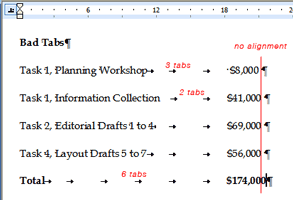
So in our example, a list with two columns (an item and its price), each line should have only one tab character between the item and the price. The reason not to have multiple tab characters in-between columns is the same reason that you don’t want extra spaces in-between words – it usually looks bad and can screw up formatting down the line.
Notice how the numbers above don’t quite align. Sort of like a tie with a bad knot that isn’t straight – it just doesn’t look right.
To add tabs in Word and PP:
- Make sure the ruler is visible (View > Ruler)
- Highlight the text you want to add a tab to
- Click the little tab button on the far left of the ruler to select the type of tab (left, center, right, or decimal)
- Click on the ruler where you want the tab to be
- To delete the tab, pull it down off the ruler

One other advantage of using tabs well: if you have to change the position of the column, you only need to change the position of a single tab (highlight all the lines, move the tab) instead of adding and deleting lots of individual spaces or tabs.
In my example above, I also added gray leader dots to guide the reader’s eye from the item to the price (an example of something you can’t do with tables).

Thanks for reading, I thought it was only my cat. ;-)
ReplyDelete